 |
PIAS Handleiding
2025
Programma voor de Integrale Aanpak van het Scheepsontwerp
|
 |
PIAS Handleiding
2025
Programma voor de Integrale Aanpak van het Scheepsontwerp
|
When we at SARC designed the Fairway GUI we made an inventory of the ways in which a model can be changed, and clustered them into a smaller number of modelling actions. This has resulted in a clean user interface that is to a high degree self-explaining, and it has enabled us to implement some very powerful features, some of which are quite unique.
This section opens with an introduction to the common functionalities of actions, and continues with a documentation of each individual action:
When you start an action from the menu bar, an action-specific panel comes up, easily identified with its distinct background colour. Many actions require a selection of one or more items to act upon, and the panel will tell you to make a selection when needed. Selections can be made graphically or from the tree view. You can also make a selection first and then start the action, which will skip the display of instructions.
When the prerequisites are met, the action enters the configuration stage. In the configuration stage you are able to adjust properties and make changes, but none of these are final. The action will show you interactively how the model will change, but the original, unaltered model will shine through. This way it is easy to see the impact of a change before and after.
Every action has the following four buttons at the bottom of the action panel:
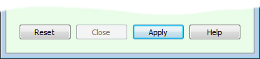
The [Help] button, also operated with <F1>, brings up the help reader at the section that documents the current action. If the configuration stage of the action has been changed, you can either [Reset] the changes (key <Esc>) or [Apply] them (key <Enter>). When reset, the action reverses to its initial state and the model remains untouched. When applied, the model is actually modified. Either way, the action panel stays open, ready for a new change of the same kind. The action panel can be closed with the corresponding button (also key <Esc>) or by starting another action.
Apart from this manual and the context-sensitive help mentioned above, most buttons and options show a tool-tip with a short explanation when the mouse pointer is held still over it for a second or two. These tips may be all you need to refresh your memory, and the manual can stay on the shelf most of the time.
An added advantage of this staged way of working on a model is that its evolution is subdivided into well-defined units of change, perfectly suited to be recorded and played back and forth at will. That is how undo and redo work in Fairway. Single steps can be undone and redone in the conventional way of pressing <Ctrl+Z> and <Ctrl+Y> but the complete string of changes can also be inspected by selecting [Undo]→[Navigate action history]. This brings up a list of performed actions, which can also be embedded inside the main window just like the tree view, and by clicking on the items in that list you can undo and redo multiple items at once.